Getting Started
First you will have to download & install the Python IDLE's, here's the link for the Integrated Development And Learning Environment for Python https://www.python.org/downloads/.
After Python IDLE's is installed, open the command prompt then type "python -m pip install pygame", and hit enter.
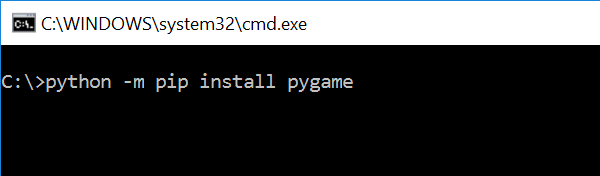
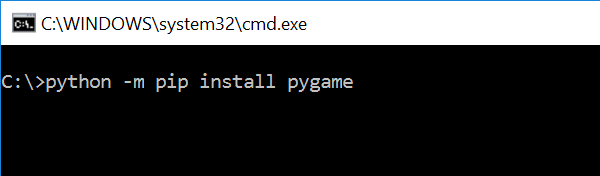
Importing Modules
After setting up the installation, run the IDLE and click file and then new file. After that a new window will appear containing a black file this will be the text editor for the python.
Then copy code that I provided below and paste it inside the IDLE text editor
Writing The Variables
We will assign the a certain variables that we will need to declare later in the main loop. To do that just kindly write this code inside your text editor.
Declaring Methods
We will now declare some methods to make it easier to call it in the main functions. This contains several function that can be use all through.
Main Function
This is the Main Code for the Pygame application. The code contains a several function that will allow to render the application. To do that just write this code inside the IDLE text editor.
There you have it we successfully created a Simple SpriteSheet Animation using Pygame. I hope that this simple tutorial help you to what you are looking for and enhance your programming capabilities. For more updates and tutorials just kindly visit this site. Enjoy Coding!!


0 comments:
Post a Comment